Error 502: What It Is And How To Solve It?
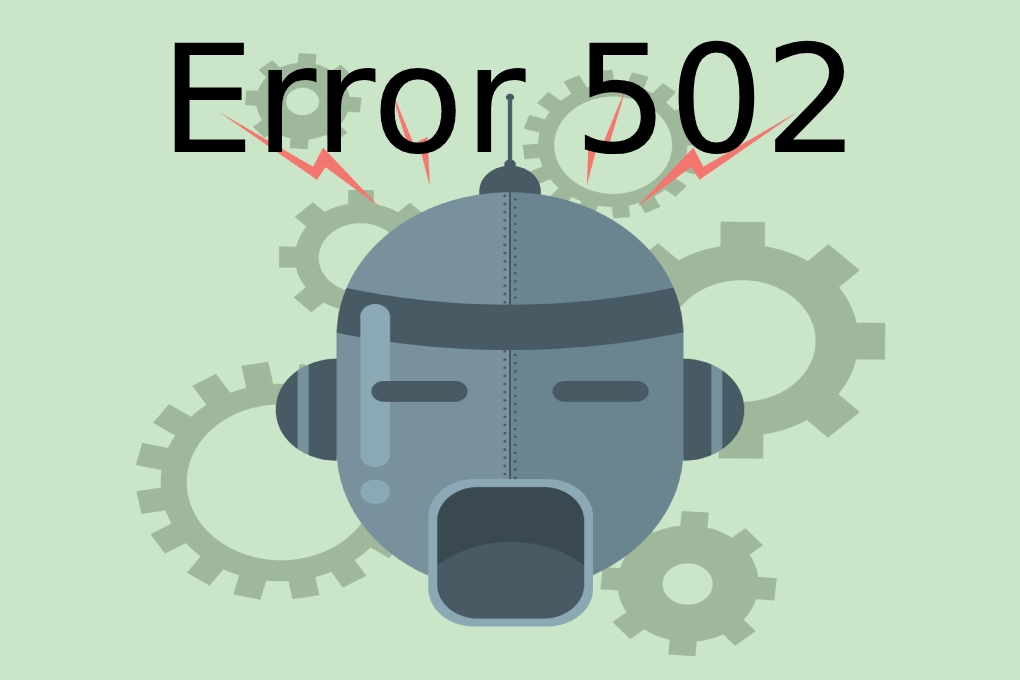
The 502 error is a reasonably standard error when the server tries to send responses to requests made by clients with their web browsers but fails, causing the site to become completely inoperative. In most cases, the problem arises when using CDNs (such as Cloud Flare with an incorrect IP) or NOT clearing the cache and the rest of the browser data. This post will tell you what it is, why it occurs, and, above all, how to solve it.
Table of Contents
Error 502: What It Is And How To Fix It
Error 502: What Does 502 Bad Gateway Mean?
Error 502 is also known by the “Bad Gateway” tagline. It is not that it always appears with that tagline, but it is most likely that when you find it, it will be with it: Error 502 Bad Gateway.
Error 502 Bad Gateway refers to a server that acts as a Gateway (Gateway in English) and receives an invalid response from the destination server, so it cannot respond appropriately to the Browser’s request. Whenever a web address is consulted on the Internet, the browser sends an HTTP request to the server, and the server returns an HTTP code of the requested request. If this exchange of information does not occur correctly, then the Error 502 Bad Gateway emerges.
Error Codes According To Server Responses
- 1xx – informative
- 2xx – correct
- 3xx – redirects
- 4xx – client errors
- 5xx – server errors
Status codes or server errors include Error 500 Internal Server, 501 Not Implemented, 503 Service Unavailable, and 504 Gateway Timeout. Although the exact reasons for each error vary, they can appear in different forms and not always for the same reasons, sometimes, there may be no problem with the servers, but our Browser thinks that “Yes, there is.”
501 Not Implemented. Indicates that the server does not have the functionality to fulfill a specific request.
503 Service Unavailable. This indicates that the server is currently down for maintenance and cannot process the request.
504 Gateway Timeout. It appears to result from a proxy error when waiting a long time for a response from another server.
We Can Find Other Variants Of Error 502
- HTTP Error 502 Bad Gateway
- Error 502
- Temporary Error (502)
- 502 Server Error: The server encountered a temporary error and could not complete your request
- 502 – The web server received an invalid response while acting as a gateway or proxy server
- HTTP 502
- 502 Bad Gateway Nginx
- 502 Proxy Error
- Bad 502 Gateway
- 502 Service Temporarily Overloaded
- An empty white screen
5 Possible Reasons For Error 502
Before we start mentioning possible solutions for Error 502 Bad Gateway, we are going to review some reasons that can cause it, such as:
- The Domain Name DOES NOT Resolve (DOES NOT Work): If an IP change is made for the web service, this will cause the domain not to resolve; maybe temporarily or forever if the wrong IP is kept. This case almost always occurs with migrations and the Cloud Flare CDN, since if an IP has been established there and if it is migrated to another server with a completely different one, as long as that IP is not changed in Cloud Flare, the Error 502 until the last of the days. If you have recently migrated your domain name to another host, it may take up to 24 hours for DNS changes to propagate and become active fully.
- Server overload: When a server runs out of resources (CPU-Ram Memory, etc., it can overload and crash, even showing a 502 error many times, this is due to the numerous attacks they suffer and whose only objective is to try to “knock down” the server.
- Browser issues: Faulty extensions like ad blockers, outdated browser versions, or corrupted cache files can cause a browser to display a 502 Error, which is not server-side related. To make queries without problems, we recommend using the Epic Browser (an anti-cache. Every time the browser is closed, all the relevant information is emptied: data, cache, sessions, etc…).
- Problems with the home network equipment: If, when consulting several websites, all of them show a 502 error, our network team likely has a temporary connection problem.
- Firewall blocks: Whenever there is a firewall in between, there are usually problems. Firewalls protect and unprotect or cause issues if not configured correctly for the web against any suspicious traffic. However, some firewall systems are too sensitive and can detect false positives.
How To Fix The 502 Error
There are cases where we can fix Error 502 Bad Gateway very quickly. We will comment on it in the next block.
By Pressing Ctrl + F5 On Windows Or CMD + R On Mac
Pressing the combination of keys Control + F5 in Windows as CM + R in Mac, we will be able to refresh the page that we are visiting. Reloading the web page in question using this methodology could solve the problem, although we will be honest, and doing that does not usually help at all.
We see more effective checking if the website is down using some bold tool: KProxy.com or Host Tracker.
Opening And Closing The Browser
Undoubtedly, another “technique” is widely used but rarely useful for anything, although there are those who have found it helpful to open and close the Browser they were using.
Accessing The Web From A Private Or Incognito Window From The Browser
Running a new window in the Browser in private or incognito mode can help us solve the problem with Error 502, since supposedly, these types of windows do not save previous information and manage to load the web with the initial configuration it had, but this is not always the case, and sometimes it does not work.
Clearing The Browser Cache And Other Data
This solution works very well, especially for cases where old data can prevent a website from loading. Clearing the browser cache is a good way to solve Error 503 Bad Gateway, and not only that, but many other problems, primarily related to content updates on web pages.
We must be aware that we will delete essential data from the Browser by clearing the cache, such as bookmarks, paths, and configuration preferences. So as far as possible, it is best to export the data from the Browser and then re-import it if necessary.
For example, our recommendation in Google Chrome is to go to “clear browsing data…” (Ctrl + Shift + Del). There mark the 3 boxes and click on the blue button “Delete data.”
Testing Web Access From Another Alternative Browser Or Even From Another Device
The more a browser or device is used, the more information it collects and stores, so if we try from another browser or device that we do not use regularly, it may still serve us to check that our website works well.
Regarding the device itself, if it is a Smartphone, you can test the Internet connection through a 3G connection instead of Wi-Fi.
This step helps us decide if the error is related to our network equipment or if the problem is somewhere else.
Turn Everything Off And Back On
This can be considered a little trick, but it is curious that if something does not work well, we turn it off ultimately (removing it from the power and everything), we plug it back in, and… magic! Works!
We can start by turning off and on the router, then turning off and on the network devices. After that, please do the same process with the monitor and the CPU; we will turn the entire computer off and on, even disconnecting it from the light, and then plug it back in.
Flush DNS
To solve the Error 502 Bad Gateway, we can also try to flush the DNS cache (flush DNS). This method works similar to clearing the browser cache but on the DNS server.
In Windows: click Windows + R or right click on the Start menu -> Run. We type cmd to open the Windows command console. If we still do not have administrator permissions, we execute the cmd command by pressing Ctrl+Shift+Enter. We type ipconfig /flushdns at the command line and hit enter. This command will clear the DNS cache files on the PC and reset the DNS resolver cache.
On Mac OS X: Press the F4 key and then enter the terminal in the Launchpad search field to open the command terminal.
If you are using Mac OS Sierra, X El Capitan, X Mavericks, X Mountain Lion, or X Lion, you must enter the following at the command line: sudo killall -HUP mDNSResponder
- To flush the DNS cache on Mac OS X Yosemite, enter the command: sudo discoveryutil udnsflushcaches
- If you are using Mac OS X Snow Leopard, use the command: sudo dscacheutil -flushcache
- For Mac OS X Leopard and earlier, enter the following command: sudo lookupd -flushcache
- To flush the DNS cache on Mac OS X High Sierra, enter this at the command line: sudo killall -HUP mDNSResponder.
- This is the command to flush the DNS cache on Mac OS X Mojave: sudo killall -HUP mDNSResponder.
- Using Mac OS X Catalina, use this command: sudo killall -HUP mDNSResponder.
- This is the command to Flush DNS on Mac OS X Big Sur: sudo dscacheutil -flushcache; sudo killall -HUP mDNSResponder.
We can also temporarily change DNS servers. By default, DNS servers are assigned by our ISP. However, you can always change it to a third-party server, like Google Public DNS.
Also Read: NTFS: What Is It, And What Is It For?
Checking CDNs
One of the most common causes of Error 502 Bad Gateway can be from CDNs or DDoS mitigation services. This is a content delivery network that many web admins set up on their domain to have an additional layer of security between the server and the Browser to deliver web content effectively. However, this layer can have problems connecting to the origin server, especially if the original IP changes after some migration, which results in a 502 error.
For example, the Error 502 Bad Gateway usually appears frequently if in Cloud Flare there is configured a different IP from the server where your hosting is after its IP has been exchanged for that of a new server (usually in the case of migrations).







